There are many ways we can customize our notes and interface in Obsidian. Of course, we can also use Emojis to convey the message in our notes while using Obsidian.
Obsidian is compatible with each operating systems own emoji system. To use emojis in Obsidian, while writing in a note, press Win+.(period) on Windows or Fn+E on MacOS to bring up the emoji interface.
Appart from the OS built in way of using Emojis, Obsidian also has a community plugin called Emoji Toolbar that we can install and enable if we want an alternative way of handling Emojis that is only for Obsidian.
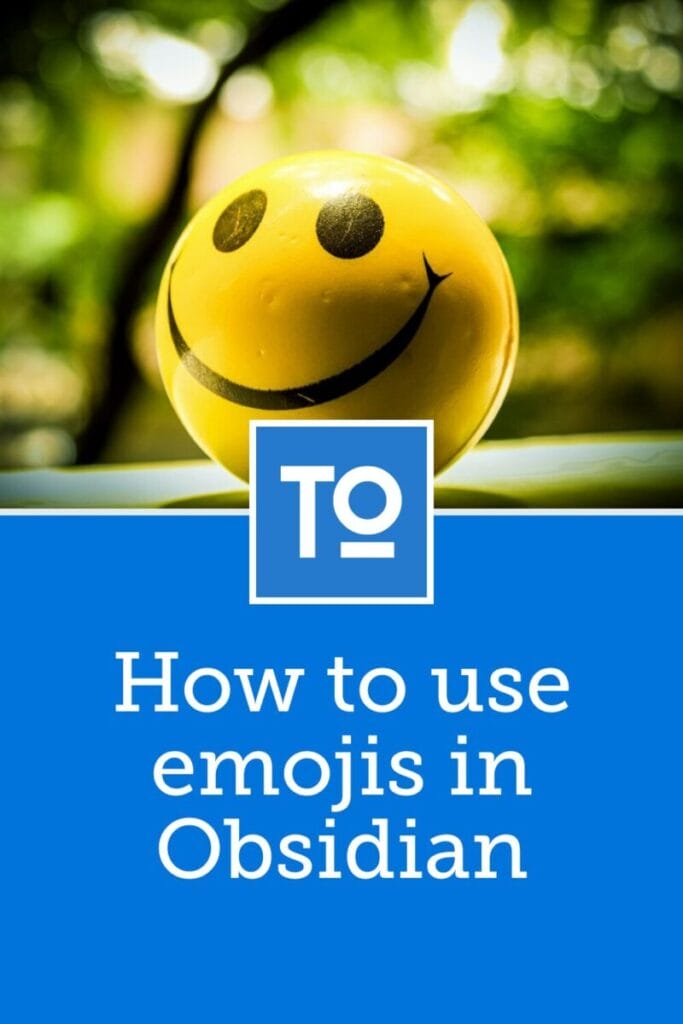
To install and enable the Emoji Toolbar plugin in Obsidian follow these steps:
Find community plugins
Search for "emoji toolbar"
To use Emoji Toolbar, you can find it by pressing Ctrl/Cmd+P and type Emoji to filter the command. An easier way though is to first set a hotkey. Follow these steps.
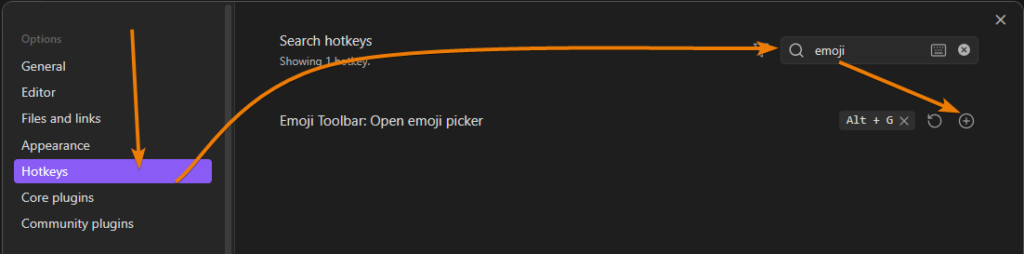
At any point, while writing a note, you can now use your shortcut to open the Emoji Toolbar interface to insert an emoji.
The easiest way to insert animated gif that plays into Obsidian is by drag-and-drop. You can drag and drop a gif from Windows Explorer or from a website into the Obsidian note directly. Obsidian will play gif but also animated webp files.
However, note that for example, using the Emoji browser in Windows that we open with Win+.(period) and inserting a gif from this interface won't work. Doing this will actually copy a still png image into your vault instead of an animated gif.
Inserting Kaomoji on Windows is supported through the Emoji interface. Perss Win+.(period) and scroll down till you find Kaomoji. You will only see a handful here. To see a much larger selection, press the arrow icon.
On Mac you can use an open source third-party program called Peachy. You can find it here:
Related content: Peachy for MacOS Github page
Special characters on Windows is also supported through the Emoji interface. Press Win+.(Period) and scroll to the bottom. Here you will find special characters. If you don't see what you need immediately, press the arrow to access all possible special characters.
For Mac users, you can access Font Book from your applications. While in Font Book, choose a font you want to browse for a character. Find the character and use copy paste with Cmd+C and Cmd+V
Obsidian is a versatile program supporting most, if not all types of text, symbols and emojis. Anything you want to express you can likely express it.
In summary, use Win+.(Period) for most emojis and other kinds of characters to express yourself. For Mac users, use Fn+E for Emojis, Peachy for Kaomojis and Font Book for any special characters you might need.
Thanks for your time.
