A lesser-known software called a clipboard manager can speed up your workflow and make tedious tasks easier.
ClipClip is a tool that stores a history of clipboards, making it convenient to paste them using Shift+Ctrl+V. We can also create snippets and store favorite clips that we often use for quick retrieval.
Let's explore further what ClipClip is. Is it safe? How do we use it and what does it cost? (Hint: Its free)

ClipClip is a clipboard manager. So what is the clipboard that it manages?
The clipboard is a space in memory that can store data temporarily that we want to copy or paste. You can use either right-click and select copy, paste, or cut, or use shortcut keys CTRL+C, CTRL+V, and CTRL+X to perform these actions.

On the clipboard we can store many types of data, like images, text, files or various other kinds of objects depending on the application we use.
A clipboard manager is a small application that enhances this functionality by adding various features. ClipClip lets you store multiple copied items in a clipboard history and choose which one to paste.
You can save your frequently used texts and images in a bookmarks area for quick access. This area is called snippets in Clipclip.
ClipClip offers additional features like screen shots, screen recording, and text translation.
ClipClip is secure and safe to use. Any clips stored on your hard drive are encrypted. However, you could argue that the clipboard itself is inherently not safe to use for sensitive data.
Many software programs, such as web browser extensions, can access your clipboard data and potentially send it over the internet.
We should not copy and paste usernames and passwords to avoid security risks. However, using a clipboard manager to store this sensitive data can also pose a security risk since our copied data is now also stored in the clipboard manager history.
You can read more about the security concerns of the clipboard here.
External content: Hacker9 - Why you should not copy paste passwords
In the case of ClipClip it stores clips encrypted on the hard drive and only the ClipClip app that created the files can decrypt them. So, between sessions it is not less secure than any other encrypted data on your hard drive.
External content: ClipClip - Clipboard security
If you share the computer, others might see your clipboard history. Or if a third-party software accesses your clipboard, it could potentially steal your data.
ClipClip is free. ClipClip has had a paid plan before but as of today I could not find any paid version of the software.
According to some sources it used to cost $2.95 per month for a premium version, but personally I have never paid for it and never used a premium version.
ClipClip is available for Windows 10 and 11. You can go to clipclip.com and press free download on the home page and the download will start. The file size is about 100MB.
Next go to your download location and double click the executable file and a setup wizard will start. Click next and install to complete the installation.
Once ClipClip is installed it is available from your desktop and also as a tray icon while it is running. You can let Clipclip start automatically on reboot so you don't have to worry about starting it up manually every time your computer needs a reboot.
Once ClipClip is installed it is available from your desktop and also as a tray icon while it is running. You can let Clipclip start automatically on reboot so you don't have to worry about starting it up manually every time your computer needs a reboot.
To use ClipClip the primary hotkey is CTRL+Shift+V for an enhanced paste menu. From here, we can choose to paste from our copy history rather than just retrieving the last copy.

After clicking CTRL+Shift+V choose the clip you want to retrieve to bring it to the clipboard. Then Press CTRL+V to paste it. Alternatively, you can press the number presented in parentheses on your keyboard to paste that clip immediately.
We can also access snippets saved clips and translate clips already in our clip history. Let's explore snippets first.
To add a snippet you need to go into the clipclip manager interface. Find the tray icon in the lower right corner and double click it. Click the saved clips with a folder icon. Right click in the area to the right where our clips are stored and choose to either createa a new blank clip or retrieve one from the history.
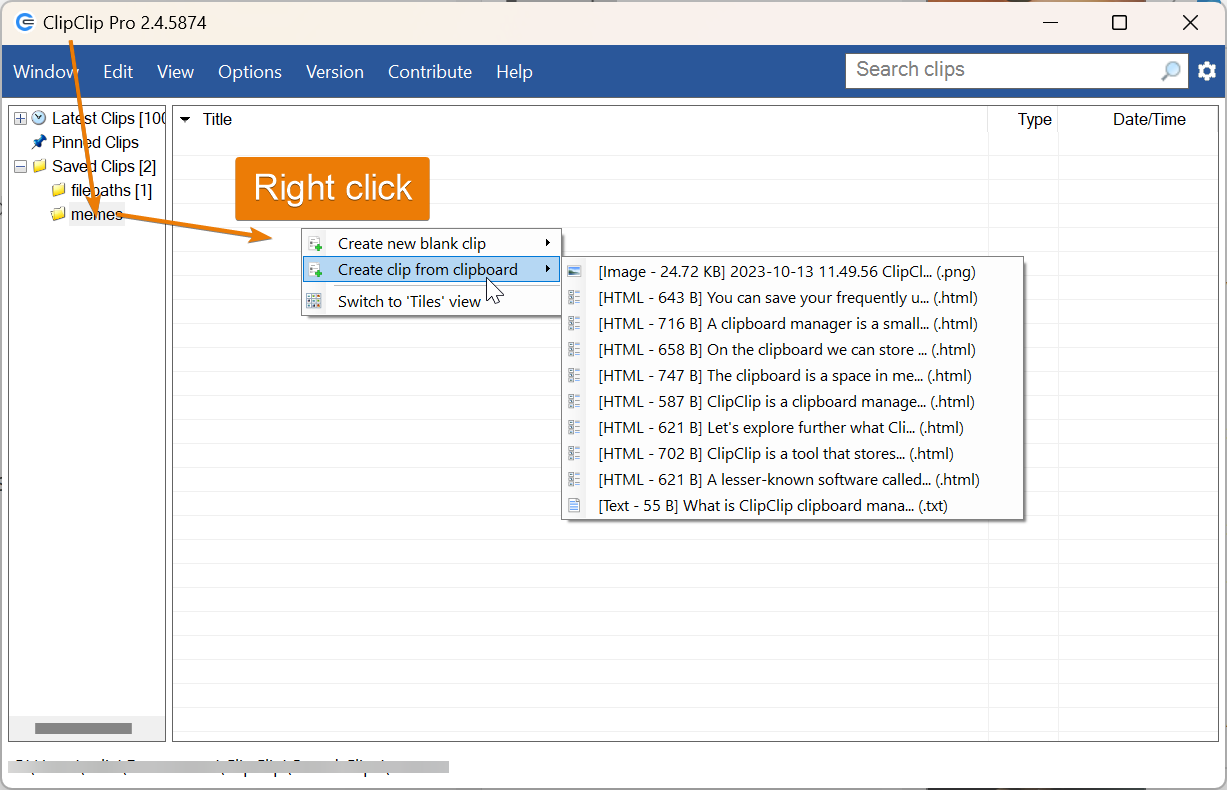
We can adjust a saved clip by double clicking it and changing the contents. For example if we copied text or boilerplate code we can simply adjust the content using clipclips editor.
Next, if we need to translate copied text, we can do so by clicking CTRL+Shift+V then go to translate and choosing our target language. If it is not in the list you can search for it and Clipclip will filter down the list as you type.
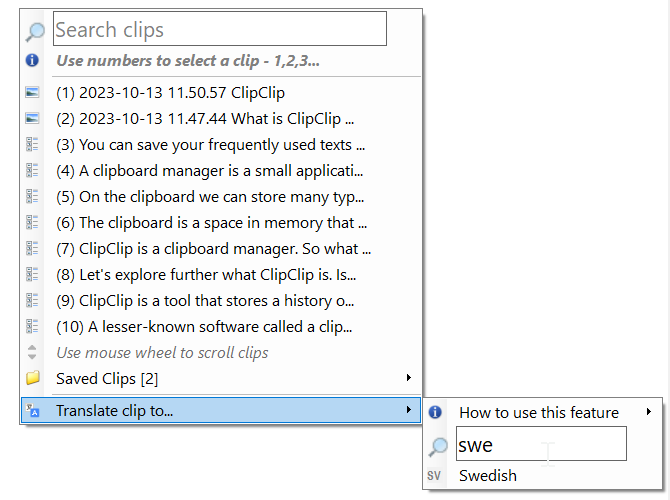
Then click the clip in the menu you want to translate. Clipclip will translate the clip using Google Translate and bring it to the clipboard for you to directly paste with Ctrl+V.
A clipboard manager is a great tool to speed up your workflow if you are working with text, code, files and images. You can store saved clips that you use often or copy from multiple places at once to then paste one after another to your target destionation.
Together with software like ShareX and XYplorer, ClipClip can really speed up your workflow.
Thanks for your time.
